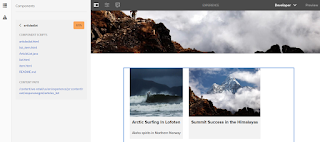Statement
- How to find AEM component load time in a page
Pre-requisite
:
- AEM 6.3 server up and running
- JRE 1.8
Solution
:
- Go to the any page of the site for
example http://localhost:
/editor.html/content/we-retail/us/en/experience.html - On page switch to developer view
- On same page click on toggle side panel --> click on
the component.
- Now select any one of the component,As per this example selecting ArtcleList component shown in Screenshot.
- In
the left side panel Article list component shows the total load time for
this component is 0.017 ms
- Now if you want see the details of
this component click on the copy icon under the Articlelist
component which
-
Shows list of scripts included for this component.
-
Content Path for this component.
-
On click on each of the script file takes you to the CRX/de light console
- Click
on pencil icon will take you to the Articlelist component script
in crx/de light console and you can tune the application code if response
time is low.
- Below screenshot shows the load time in millisecond for
different components used in the experience.html page
- Click
on pencil icon will take you to the Articlelist component script
in crx/de light console and you can tune the application code if response
time is low.