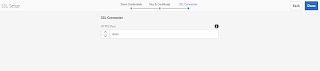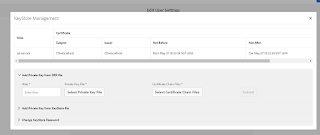Statement :
In a cluster environment
by mistake if you change port number apart from the one on which the
instances are running in the Apache Felix Jetty Based Http
Service
Pre-requisite
:
- AEM servers runing
on port : 8080
- Changing the port of
any one of server in cluster to 4502.
Risk
Mitigation :
- Edit the properties of Apache
Felix Jetty Based Http Service file in the below path for each
server
\crx-quickstart\launchpad\config\org\apache\felix\http
- Jetty file location path:
- Edit the configuration file to revert back to the original port number
- Re-start the AEM instances one by
one.
- Thats's it!.