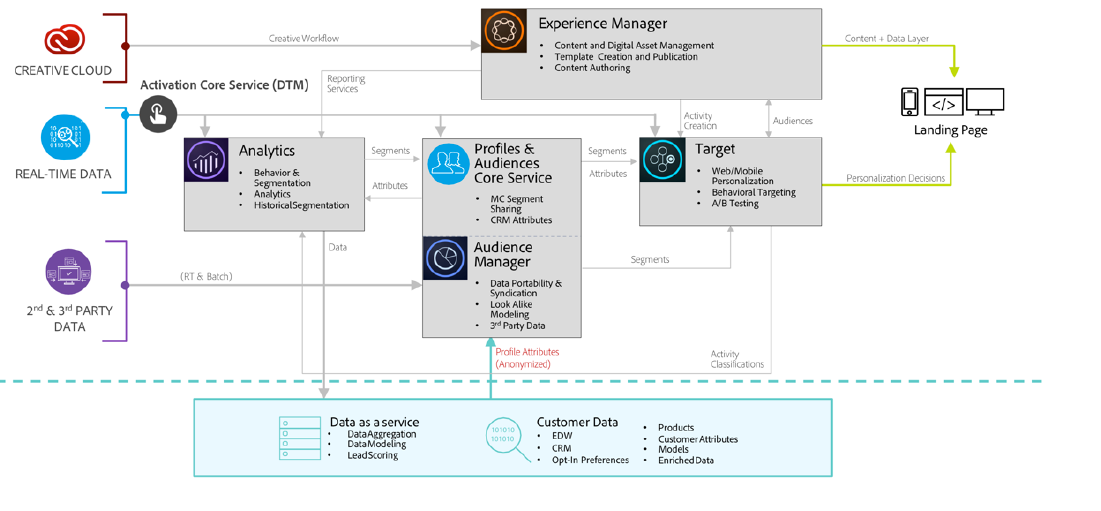Solution:
Integrating AEM with Exact Target lets you manage and send email created in AEM via Exact Target. It also allows you to use the lead management features of Exact Target via AEM forms on AEM pages.
The integration provides you with the following features:
- The ability to create Emails in AEM and publish them to Exact Target for distribution.
- The ability to set action of a AEM form to create an Exact Target subscriber.
After ExactTarget is configured, you can publish newsletters or emails to ExactTarget. See Publishing Newsletters to an Email Service.