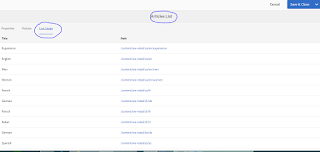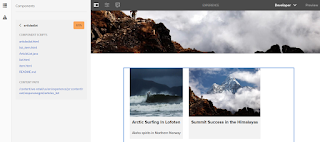- 1. AEM WCM Audit records:
- Audit records are held to provide a record of who did what and when.
- Open a page.
- From the sidekick you can select the tab with the lock icon, then double-click on Audit Log...
- A new window will open showing the list of audit records for the current page.

- Click OK when you want to close the window.
- Within the /var/audit folder, audit records are held according to the resource.
- You can drill down until you can see the individual records and the information they contain.
- These entries hold the same information as shown when editing a page.
- OSGi events also generate audit records which can be seen from the Configuration Status tab -> Log Files tab in the Adobe CQ Web Console: