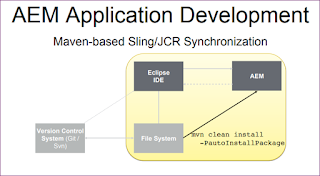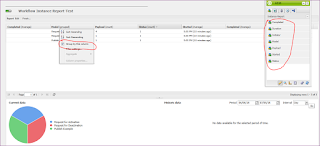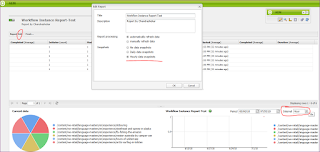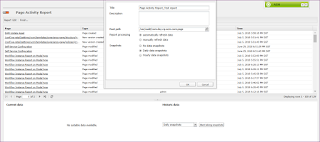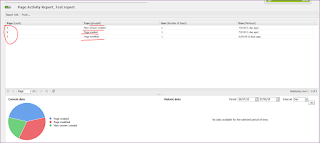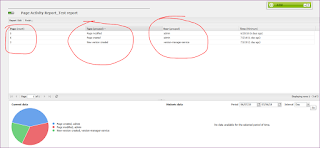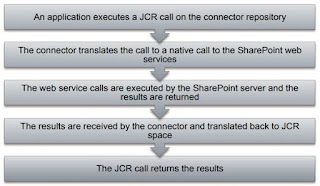AEM author scalability key Parameters to be considered
Solution : Common approach for Application Scalability as follows:
- Vertical Scability
- Horizontal Scalability
- Data Partitioning
Bottlenecks and Priority
1. LAN bandwidth, including WiFi
2. Server Disk IO Individual spinning hard disks are not useful for large deployments.
3. Server RAM Unused RAM improves Disk IO
4. Server CPU
Note :
- Vertical Scability
- Horizontal Scalability
- Data Partitioning
Bottlenecks and Priority
1. LAN bandwidth, including WiFi
2. Server Disk IO Individual spinning hard disks are not useful for large deployments.
3. Server RAM Unused RAM improves Disk IO
4. Server CPU
Note :
- More Server Disk I/O = More performance
- More Server RAM = More Disk I/O Performance
- Vertical Scaling – More Effective than Horizontal Scaling
Refer the document from Adobe:
AEM Developer tools for Eclipse and Integration
Statement : AEM Developer tools for Eclipse
Solution :
Reference Resources
AEM Developer Tools Download Site
http://eclipse.adobe.com/aem/dev-tools/
Sling IDE Tooling
https://sling.apache.org/documentation/development/ide-tooling.html
Forum for discussions & questions
http://help-forums.adobe.com/content/adobeforums/en/experience-manager-forum/adobeexperience-manager.html
Issue reporting & tracking
https://github.com/Adobe-Marketing-Cloud/aem-eclipse-developer-tools/issues
Hobbes.js: UI Testing Framework
http://docs.adobe.com/docs/en/aem/6-0/develop/components/hobbes.html
Solution :
Reference Resources
AEM Developer Tools Download Site
http://eclipse.adobe.com/aem/dev-tools/
Sling IDE Tooling
https://sling.apache.org/documentation/development/ide-tooling.html
Forum for discussions & questions
http://help-forums.adobe.com/content/adobeforums/en/experience-manager-forum/adobeexperience-manager.html
Issue reporting & tracking
https://github.com/Adobe-Marketing-Cloud/aem-eclipse-developer-tools/issues
Hobbes.js: UI Testing Framework
http://docs.adobe.com/docs/en/aem/6-0/develop/components/hobbes.html
How to Generate Workflow instance, Component, Page activity and User reports in AEM
Statement : Workflow instance & User reports
Solution :
Solution :
Workflow Instance Report:
- Go to this URL http://localhost:4502/etc/reports/wfinstances.html
- By default this report will be in deactivated status, click on the edit to enter the report name and choose the configuration based on the need as shown below.
- Click on Ok and reload the page , Now we can see the report is enabled like as shown in below.
- If you don't see any items in the report that means you need to activate, deactivate, delete some content through workflow only and then reload the same page as shown in above screenshot.
- Now generate the graphical chart report based on group of columns as shown in below
- Workflow instance can be grouped and generated based on the component status, completed date & time, workflow model,started date& time..etc
- Below report is based on the status of workflow report
- Now generating based on the grouped column of Payload and status as show in below
- Now generate based on the Initiator i.e who had initiated the workflow, drag and drop the initiator component in the workflow instance console and select group column by initiator
- Generate the workflow report based on parameter search based on the payload description as shown in below . Searching no of payload request contains the keyword of wilderness
- Finally click on finish to save this report for future use and this historical section of this report can be viewed any time based on the day, Hours and month basis.
- Generate snapshot on hourly basis as shown in below
Use cases of Workflow instance report :
- Generate a report,To count the payload for respective workflow model.
- Generate a report to check the status of each workflow model instance and payload count on each
- Generate report based on completed,Aborted and archived status of workflow model instances.
User Reports:
- Go to this URL : http://localhost:4502/etc/reports/userreport.html
- Now Similarly create User report based on the above steps & Chart can be created based on domain, email Gender,Age and Interest, country and Language.
Component Report :
- Go to this URL : http://localhost:4502/etc/reports/compreport.html
- Similarly generate component report as shown below this report will helps to identify the
- Last modified page report based page count
- Number of component path count on each page
Page activity Report :
- Helps to identify No of modified pages
- No of pages created
- No of pages deleted
- No of pages archived
- Page count by User name
- No of pages version created
- Page count based on page modified,deleted,archived and versioned
- Find the no of pages modified,created,deleted versioned during specific time
- Below report is based on page status type and User, How many pages were created
- That's it!, Feel free to post your comments!.
How to generate Disk Usage report in AEM
Statement : Disk Usage report
Solution :
Solution :
- Go to this http://localhost:4502/miscadmin#/etc/reports/diskusage URL
- Wait for 10 mins to generate the disk usage report based on the repo size time may vary
- This report shows total disk usage by an AEM system based on the system structure
- Based on the Disk usage report status - carry out the repository maintenance tasks such as workflow purge, version purge, archive custom uploaded packages, clear tmp & bin..etc.
SharePoint Connector integration with AEM and Capabilities
Solution :
Advantages/Capabilities of Share
Point connector :
- Read content and metadata from SharePoint
- Writing files and folders to the SharePoint document libraries
- Executing queries against the SharePoint repository
- Respecting SharePoint security settings for accessed content
- Content Integration using Content Finder
- Utilizing AEM components like External Resource to display SharePoint
- Announcements etc.
- DAM Asset Synchronization(Images and Video..etc)
AEM with Share Point connector
Architecture :
- Enables AEM applications to access content that resides in proprietary repositories in a standardized manner (JCR API)
- Designed to map content (metadata, documents, etc.) and content services (like search).
- The CRX provides Virtual Repository technology that allows SharePoint repository to be connected, enabling access to the live data as they would have been stored in a native JCR from the start.
Share Point Connector Request flow
SharePoint - Authentication Types
- Windows (Basic Authentication)
- Forms-based Authentication (NTLM - Token Based)
AEM 6.1 :
https://docs.adobe.com/docs/en/aem/6-1/administer/integration/sharepoint-connector.html
AEM 6.3 :
https://helpx.adobe.com/experience-manager/6-
3/sites/administering/using/sharepoint-connector.html
AEM 6.4 :
https://helpx.adobe.com/experience-manager/6-4/sites/administering/using/sharepoint-connector.html
MIME type is not executable and strict MIME type checking is enabled in AEM 6.3 project
Statement : Facing issue with JS in AEM 6.3
Solution :
Alternate Solution :
- It is because the Minify option was enabled on the Author and Publisher instance.
- When i had looked at the Publish server log file i could see the Parser error and thought it could be minification issue.
- Go to system/console/configmgr
- Search for HTML library Manager and Uncheck the minify option and save the changes.
- Reload the page to do sanity test.
- That's it!.
Permanent Solution :
- Minify the .js script using the Minify online tool.
- use the minified script in page and save
- Enable the Minify option
- Do the sanity test.
Maintenance release validation after the Service pack or Cumulative fix pack installation on AEM
Statement : What are the ways to install/Validate Service pack or cumulative fix pack
Solution :
Installation Methods
- Package Manager UI ✔
- Package Manager HTTP API (Curl) ✔
- File System (crx-quickstart/install) !
- Bootstrap ✖
Installation Validation:
- OSGi bundles state
- Sub Packages
- Error logs
- Sling OSGi Installer Mbean : Active -> false, ActiveResourceCount -> 0
- Product version (/system/console/productinfo)
- Package Manager Activity Logs
- Last but not the least – Do a hands on sanity test to ensure AEM is good to use post installation
Subscribe to:
Posts (Atom)