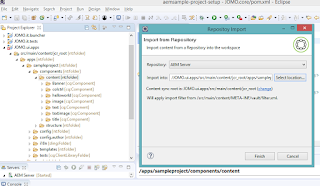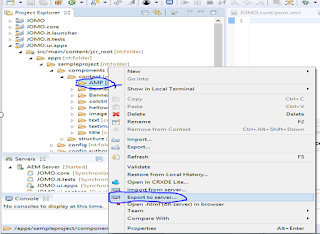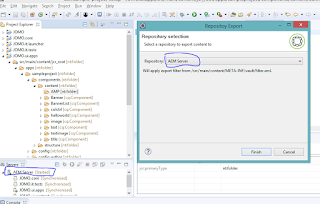URL to download the third party Jar file.
http://maven.ibiblio.org/maven2/junit/junit/4.4/
Pre-requisite :
- JRE 1.8
- AEM instance up and running
Deployment of non-OSGI file to Felix console thoroughs below error.
HTTP ERROR: 500
Problem accessing /system/console/bundles. Reason:java.io.IOException: Bundle-SymbolicName header missing, cannot install bundle
Powered by Jetty://
Solution :
- File-->new-->other-->Plug in Development-->plug in from existing JAR Archives-->Next
- Next-->Add external Jar-->path to downloaded jar file in the above URL-->Next
- Enter the Project name- TestJunit-->Finish
- Righ click on TestJunit project-->configure-->convert to Maven project-->select the Project(TestJunit) -->Finish
- Open the Menifest.mf file to check the additional headers added to the files
- Select the TestJunit Project -->right click -->Run as -->Maven install
- Observe the Build Success and TestJunit-0.0.1-SNAPSHOT.jar file under Target as shown in below screenshot
- Now deploy the TestJunit-0.0.1-SNAPSHOT.jar file to felix consol.