Statement :
How to configure the AEM Plugin for Eclipse Oxyzen 3a
Pre-requiste:
If Archetype 13 doesn't work select the archetype 9 or 10
Solution:
org.apache.sling
org.apache.sling.models.api
1.2.2 provided
org.apache.sling
org.apache.sling.models.impl
1.2.2 provided
org.apache.geronimo.specs
geronimo-atinject_1.0_spec
1.0 provided
Issue No-2
Solution: Perform the below steps to resolve this
Properties -> Java Build Path -> Libraries -> Add Library -> JUnit -> Junit 3/4
How to configure the AEM Plugin for Eclipse Oxyzen 3a
Pre-requiste:
- AEM Author instance is up and runnig(on port 8080)
- Eclipse Java EE IDE- Oxyzen 3a(used for this article) up and running.
- JRE 1.8
Install AEM Plugin for Eclipse
- To install latest AEM Plugin follow the below steps
- Search for AEM in search files
- Click on install to complete the installation AEM Developer tools
- Steps to Open the AEM perspective before we start creating AEM sample project
- Create AEMSample Project through AEM Sample Multi-module project as shown in below screenshots:
- Error shows Site name is not specified- to resolve the enter the site name under advanced drop down option as shown in screenshot.
- Steps to create the AEM server in Eclipse for Publish the Sample project to AEM author instance: Change the port number to 8080 and Specify the Server name to any name as shown in below screenshots.
- Click on Finish - Observe the Sample project in Project explorer.
- How to start the AEM server in Eclipse for the Package Sync/Publish to AEM author server.
- How to add/remove poject to AEM server- follow the below steps as shown
- Post finish , AEM server shows publishing is in progress
- Post Publishing is done, shows the Synchronization has been completed
Now it is time to verify the sample project Bundle deployed to AEM Server or not.
- Observe the OSGI Bundle for the AEMSample project in /System/console
- Shows Bundle are not installed, Observed below two issue.
Solution:
- add below dependency to POM file of core project as shown below and issue will get fix!.
- Build the core project once again, follow the below steps shown in below screenshot.
- Refresh the /System/console to check the status of sampleproject bundle to active state as shown below
- the-import-org-junit-cannot-be-resolved as shown in below screenshots
Solution: Perform the below steps to resolve this
Properties -> Java Build Path -> Libraries -> Add Library -> JUnit -> Junit 3/4
- Rebuild the tests project module
- Restart the AEM server from Eclipse console
- Check the Sample Project Tests Bundle status in System/console as shown below
- Also Verify the Status of sample project structure through crx/de light console
Resolving Invalid Project Definition
- Select all created projects.
- Right-click. In menu Maven select Update Projects.
- Check Force Updates of Snapshot/Releases.
- Click OK. Eclipse tries to download the required dependencies.






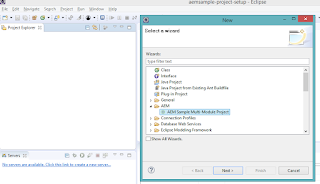












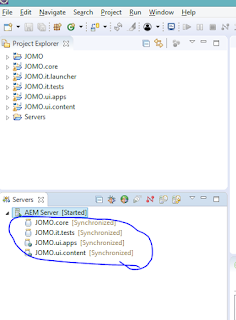













No comments:
Post a Comment