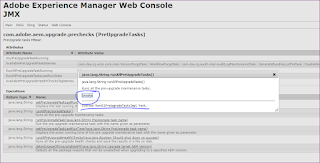Statement - How to perform the Web accessibility test for any site.
Solution :
Use online tools to check the website accessibility:
Web accessibility can performed on below parameters:
Report Generation :
6. Sample download report in .xls format. refer the instance details to fix the missing details
Solution :
Use online tools to check the website accessibility:
- https://achecker.ca/checker/index.php
- Select the desired option for the validations
Web accessibility can performed on below parameters:
- Web page URL
- HTML file upload
- HTML Markup
Guidelines to Check Against | |||||||||||
Report Format | |||||||||||
- Post the click on check it button , below results shown with solutions to be implemneted.
Accessibility Review (Guidelines: WCAG 2.0 (Level AA))
1.1 Text Alternatives: Provide text alternatives for any non-text content
Success Criteria 1.1.1 Non-text Content (A)
Check 1:
img element missing alt attribute.
Repair: Add an
alt attribute to your img element. |
|
|
1.4 Distinguishable: Make it easier for users to see and hear content including separating foreground from background.
Success Criteria 1.4.4 Resize text (AA)
Check 117:
i (italic) element used.
Repair: Replace your
i elements with em or strong. |
Report Generation :
- Result can be exported into pdf/HTML/CSV format.
- Report can be exported based on the type of accessibility validation(ex: CSS validation errors report, HTML validations ,likely , known and potential valdiations)
Other Online tools for web page accessibility online testing
Steps to be followed:
- Key in the website URL and click on test.
- It shows Test results
- You can download the report
- You can view the best practices and instances of failure as per web accessibility standard.
- you can also see the total compliance % of your site for Accessibility check refer the below screenshot.
7. That's It!.