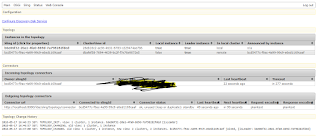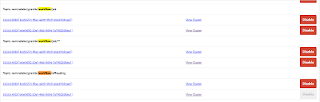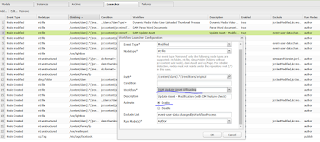Assuming two AEM author instance are running on different
machine or same machine with following details:
SL no
|
Instance type
|
Port
|
URL
|
OS type
|
1
|
Master server
|
4502
|
Windows
|
|
2
|
Slave server
|
8080
|
windows
|
|
Step1:
§ Go
to the Master server topology : http://localhost:4502/system/console/topology
§ You can see the unique sling id b6e06f32-20a1-4fa0-869d-7a798282fded
with instance and 1 cluster
before adding the Slave topology
Step2 :
§ Go
to the Salve server topology : http://localhost:8080/system/console/topology
§ You can see the unique sling id bcd5477c-f9ac-4a99-99c9-e6ed1169caaf
with instance and 1 cluster
before adding to the Master server topology
Step3: Add the Master connector URL to Slave server topology
§ Go to the slave server path : http://localhost:8080:/system/console/configmgr
§ Search for Apache sling
Oak-based discovery service configuration and open it for edit
§ Under the Topology
Connector URLs filed enter the Master server connector URL http://localhost:4502/libs/sling/topology/connector
o Topology Connector URLs=http://localhost:4502/libs/sling/topology/connector
§ Save
Step4 : Add the Slave server hostname and IP address in the
Master server for Apache sling Oak-based discovery service under
whitelist
§
Go to the path Master server : http://localhost:4502:/system/console/configmgr
§
Search for Apache sling
Oak-based discovery service
configuration and open it for edit
§
Enter the hostname and IP address of Slave
server
o Topology Connector
Whitelist = localhost,127.0.0.1(in case of localhost)
Step5: Verify the topology after the adding the Slave server
details
§
Go to Master server path http://localhost:4502/system/console/topology
§
Observe the Both sling IDs – one for master(b6e06f32-20a1-4fa0-869d-7a798282fded
) and one for Slave(bcd5477c-f9ac-4a99-99c9-e6ed1169caaf)
§
Shows 2 cluster , 2 instances
Step6: Configure two offloading replication agents on master
author
§
Go to master server : http://localhost:4502/etc/replication/agents.author.html
§
Agents on author and look for the offloading
replication agents and make copy of same agent twice to configure below agents
§
Agent1- Offloading replication agent – under
transport specify the Slave hostname and port for the replication
§
Agent2 – Offloading reverse replication agents :
default config with and enable the reverse replication
Step7: Disable the consumer on Master because it is active
on the instance disable the processing upload asset in master and enable for
Slave only follow the below steps.
§
Go to the Granite offloading console http://localhost:4502/libs/granite/offloading/content/view.html
§
Search for workflow/offload topic
§
You can observe this topic is enabled for master
and Salve
§
So disable the workflow/offload topic on
master and that’s it.
Step8: Change the workflow on Master server from DAM Update Asset Workflow Launchers to DAM Update Asset Offloading workflow
§
Go to this path of master - http://localhost:4502/libs/cq/workflow/content/console.html
§
Go to the launcher console
§
Identify the DAM Update Asset Workflow
node àright click to edit àselect the DAM Update
Asset Offloading workflow
under the workflow field.
§
That’s it , Observe the name of the workflow now changes.
Step 9: disable the DAM Update Asset Workflow on
Slave because assets are not uploaded to Slave server but assets are offloaded from
Master to Slave server for processing and replicate back to the Master
§
Go to this path of master - http://localhost:8080/libs/cq/workflow/content/console.html
§
Go to the launcher console
§
Identify the DAM Update Asset Workflow
node àright click to edit àselect the Disable under the Activate field.
Step 10: Upload asset to Master Server
§
Go to Master Server path :http://localhost:4502/assets.html
§
Upload any images to the master server dam
console
§
Open the offloading replication agents on master
to verify the uploaded assets are updated on the Salve server
§
It shows uploaded assets are sent to the Slave
server.
Advantage of offloading:
§
It improves the performance of author instance.
§
Because asset upload and renditions are getting
created on the Slave server and through reverse replication mechanism assets
with renditions are replicated back to the master server.
§
But for the end user it is always gives feeling
of they are uploading an asset to Master server.
§
Master is configured with Dam update asset
offloading workflow.
For more details refer the adobe URL : https://docs.adobe.com/docs/en/aem/6-1/deploy/configuring/offloading.html